
If you have questions about library services, you can:
To add a Full guide or guide Content box to a Module, go to your Canvas course:
1. In the Modules section, click the + button.

2. Under Add, select External Tool.
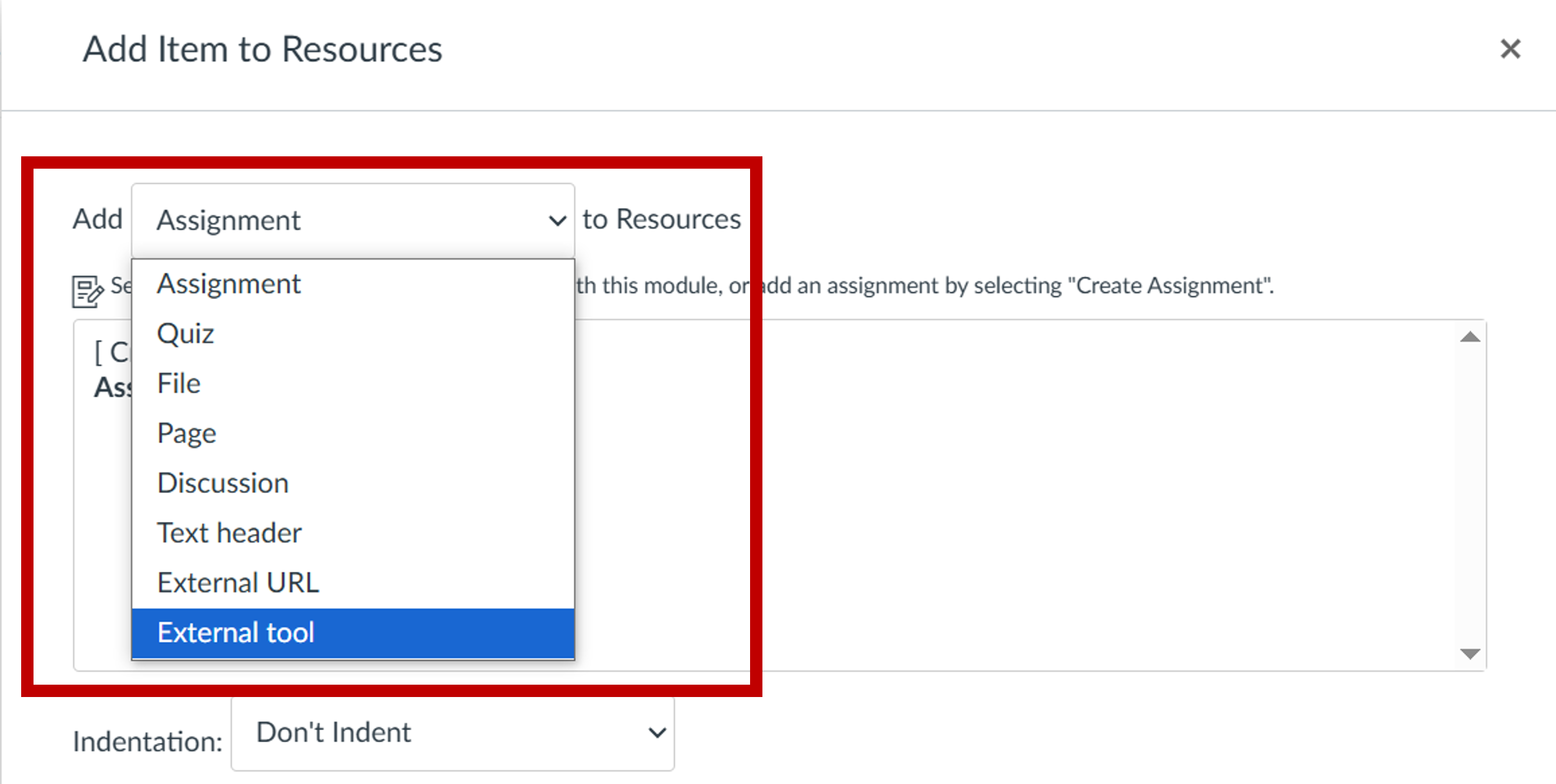
3. Scroll down and click Library resources in the list of apps. The default name page name is Library resources, but if you scroll further down you can change the name under: Page name. Click Add item.
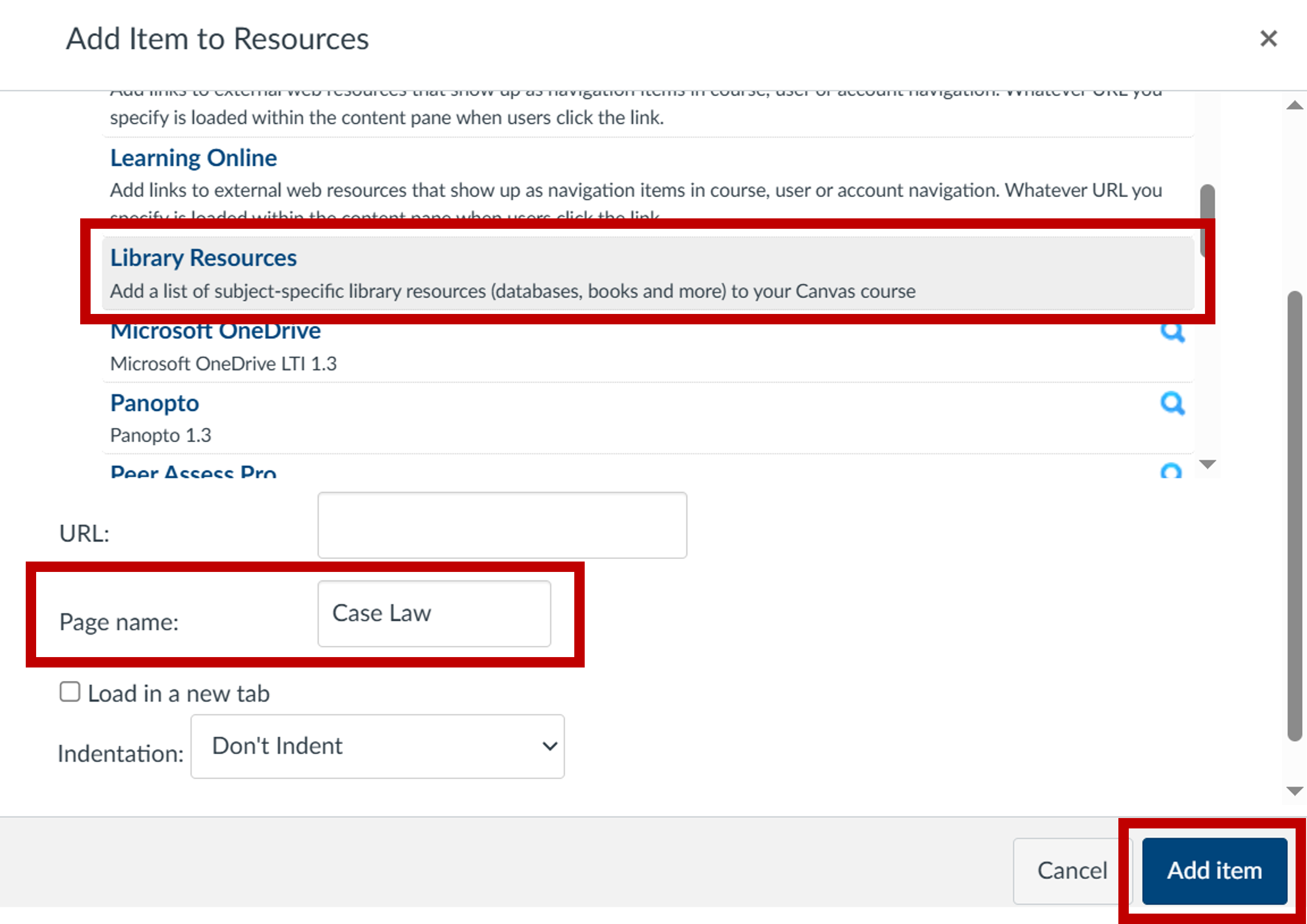
4. You will see a new page has been added to the Module (the default name is Library resources, in the example above we changed the name to Case Law. You can change the name in the module section by clicking on the three dots in the page name bar and selecting edit).

5. Important - you now need to select the guide, page or content box that you would like to display. If you miss this step nothing will be embedded into the page. Click on the page and select what you would like to embed e.g. a full guide, a single page, a content box or a list of library databases. We suggest for adding lists of databases that you select a content box from the relevant subject guide.
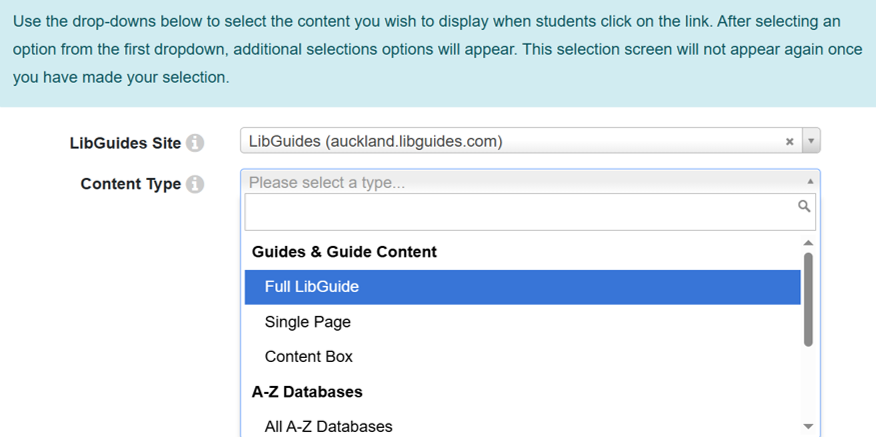
6. Once you have selected what you would like to embed, click Embed content.
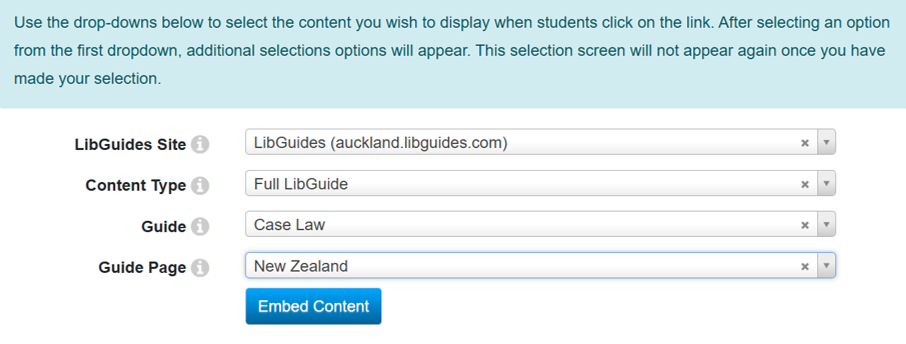
7. Now when you click the page, you will see the embedded content.